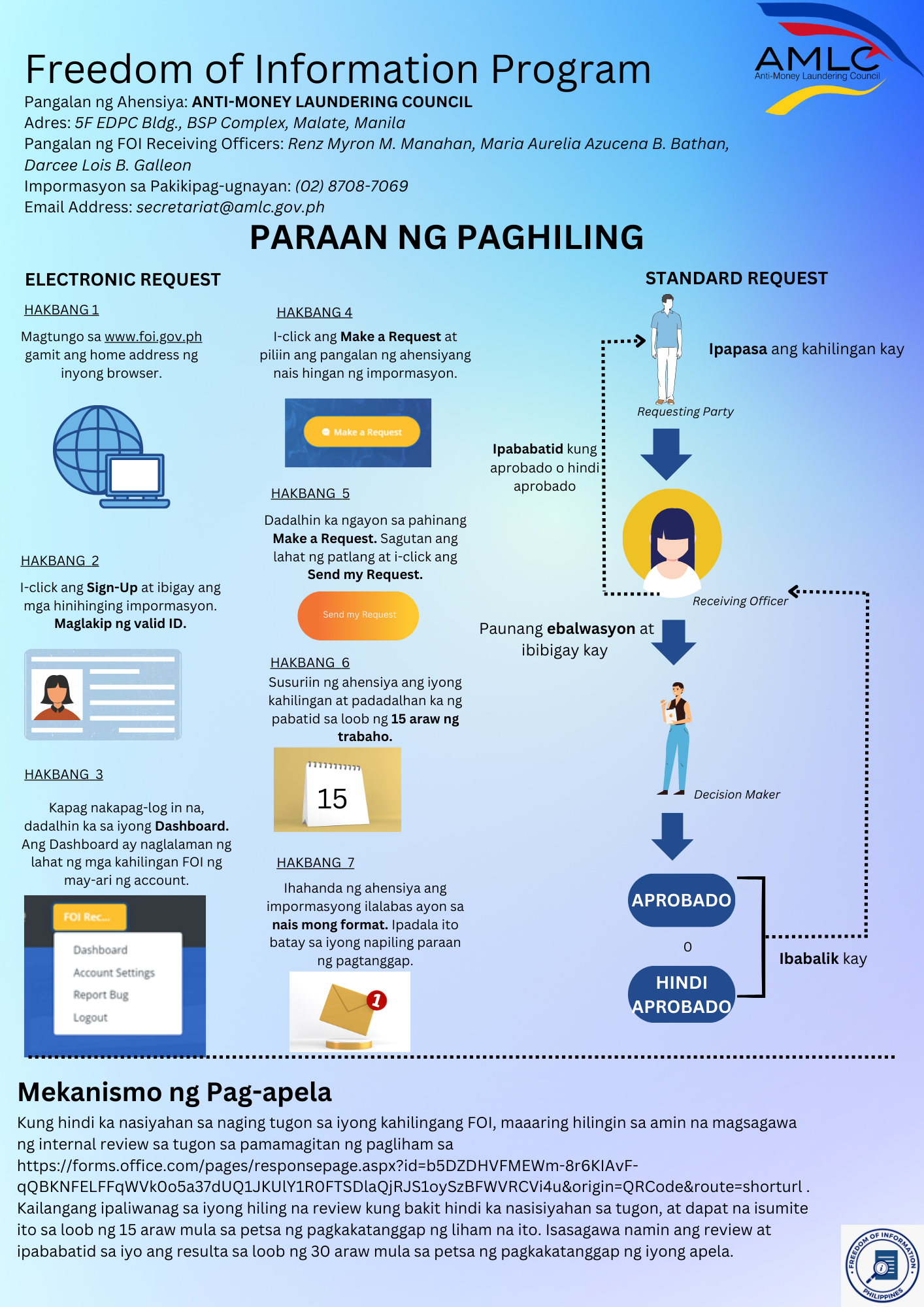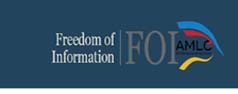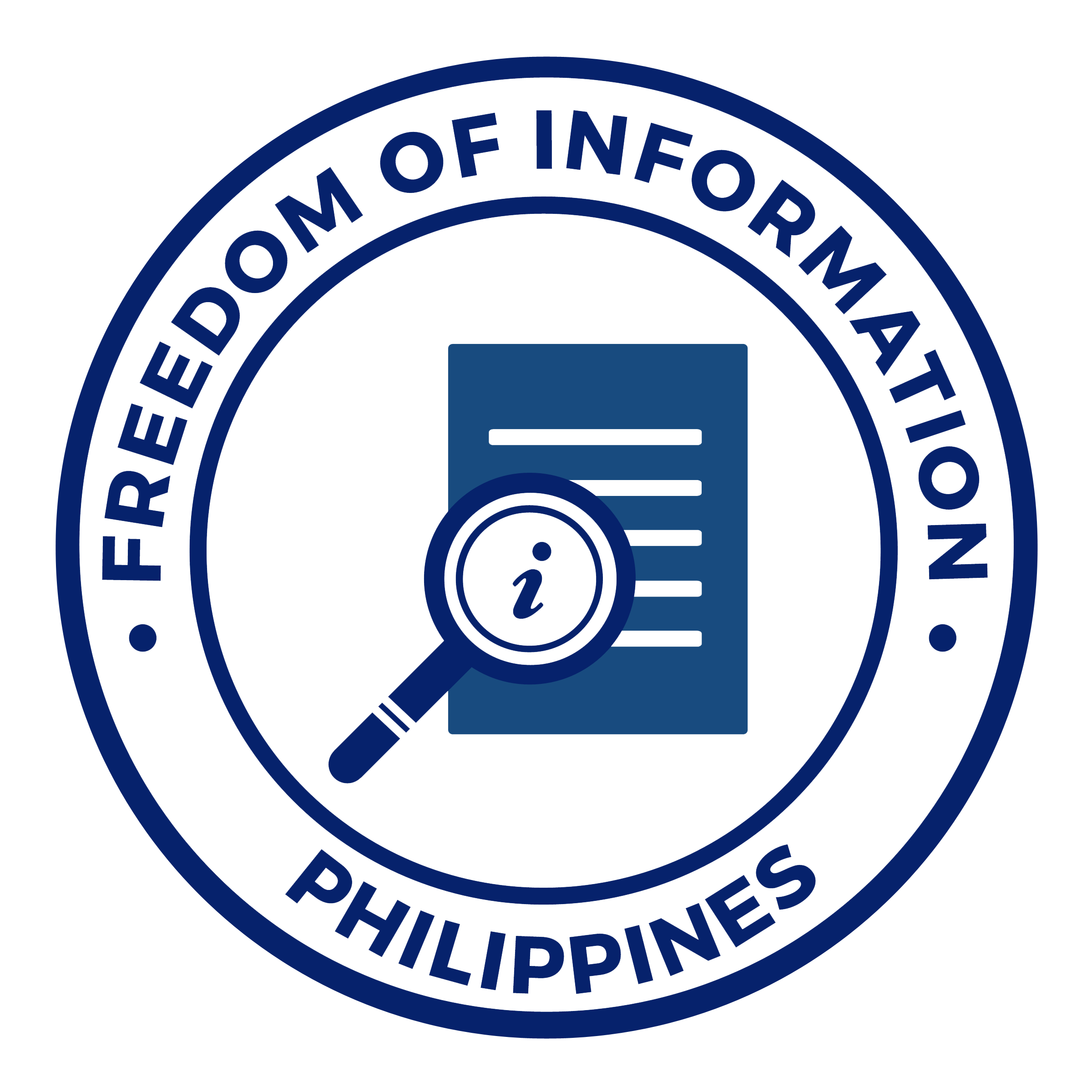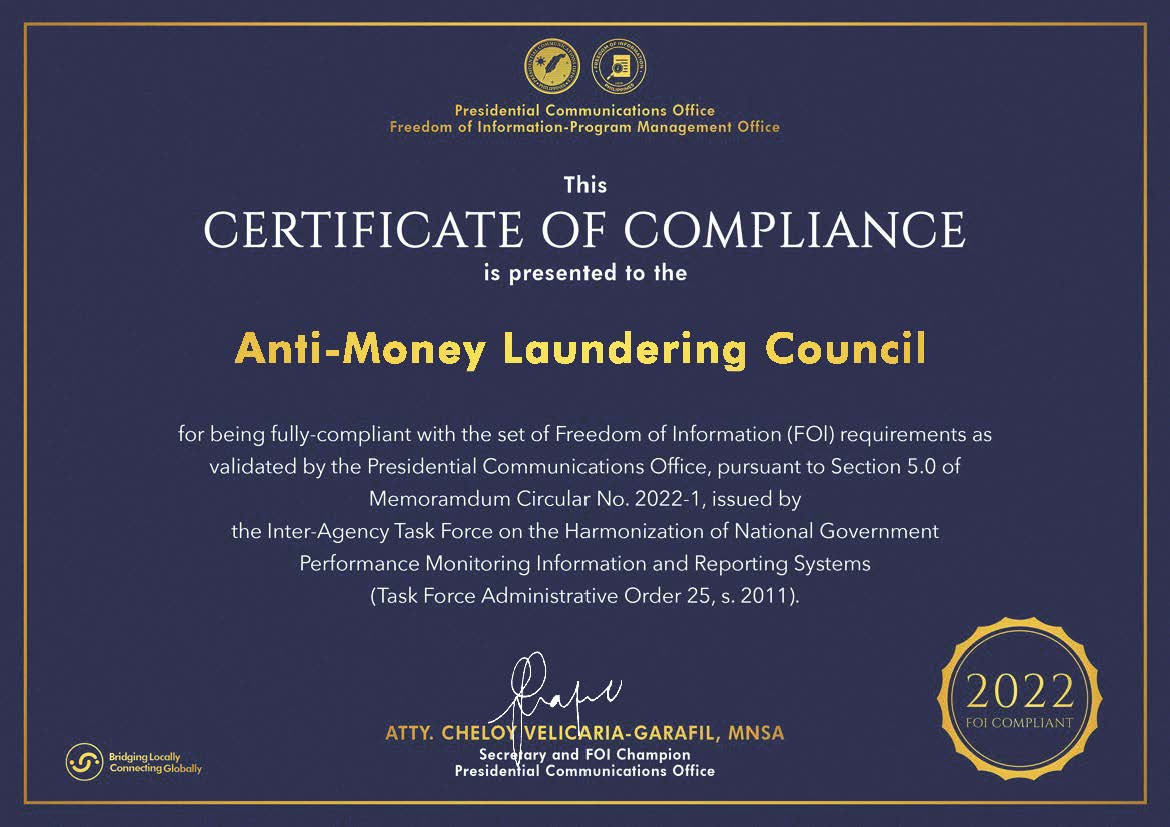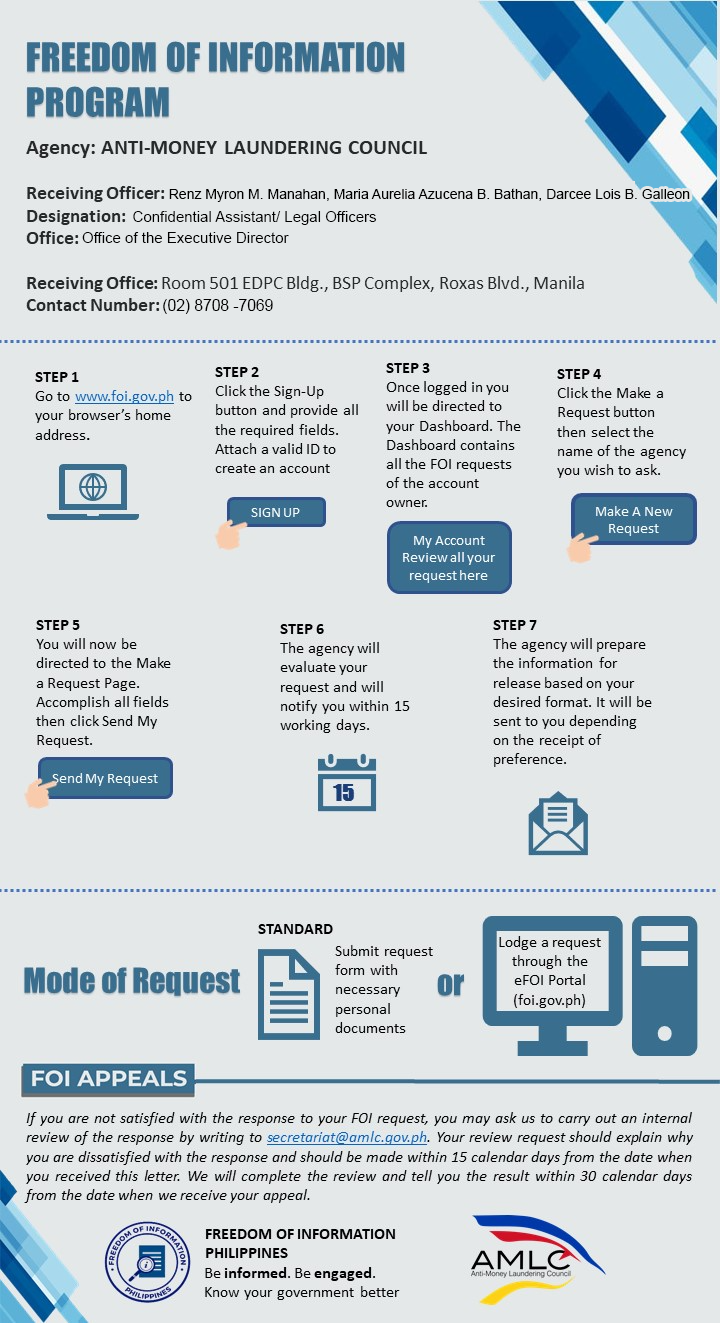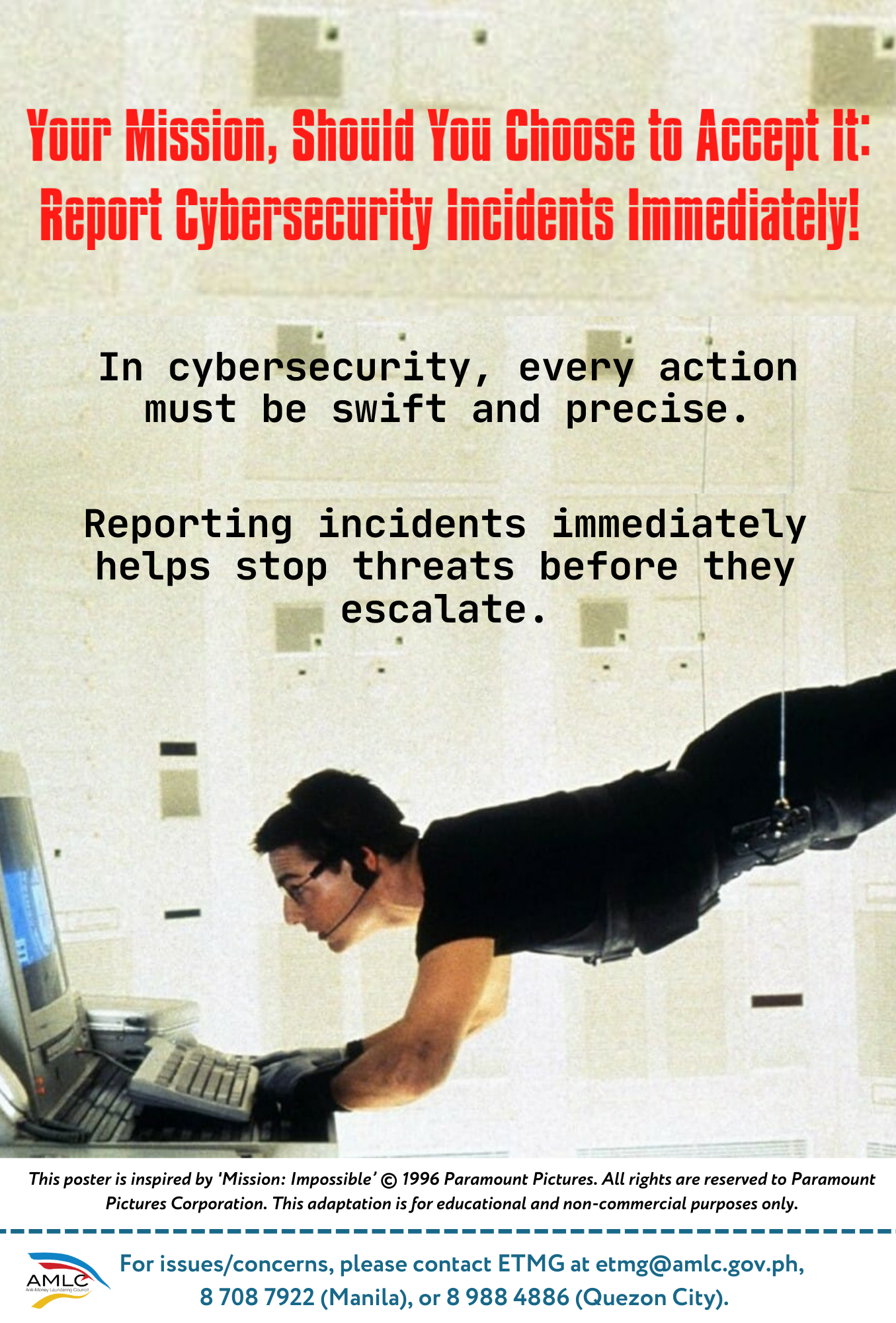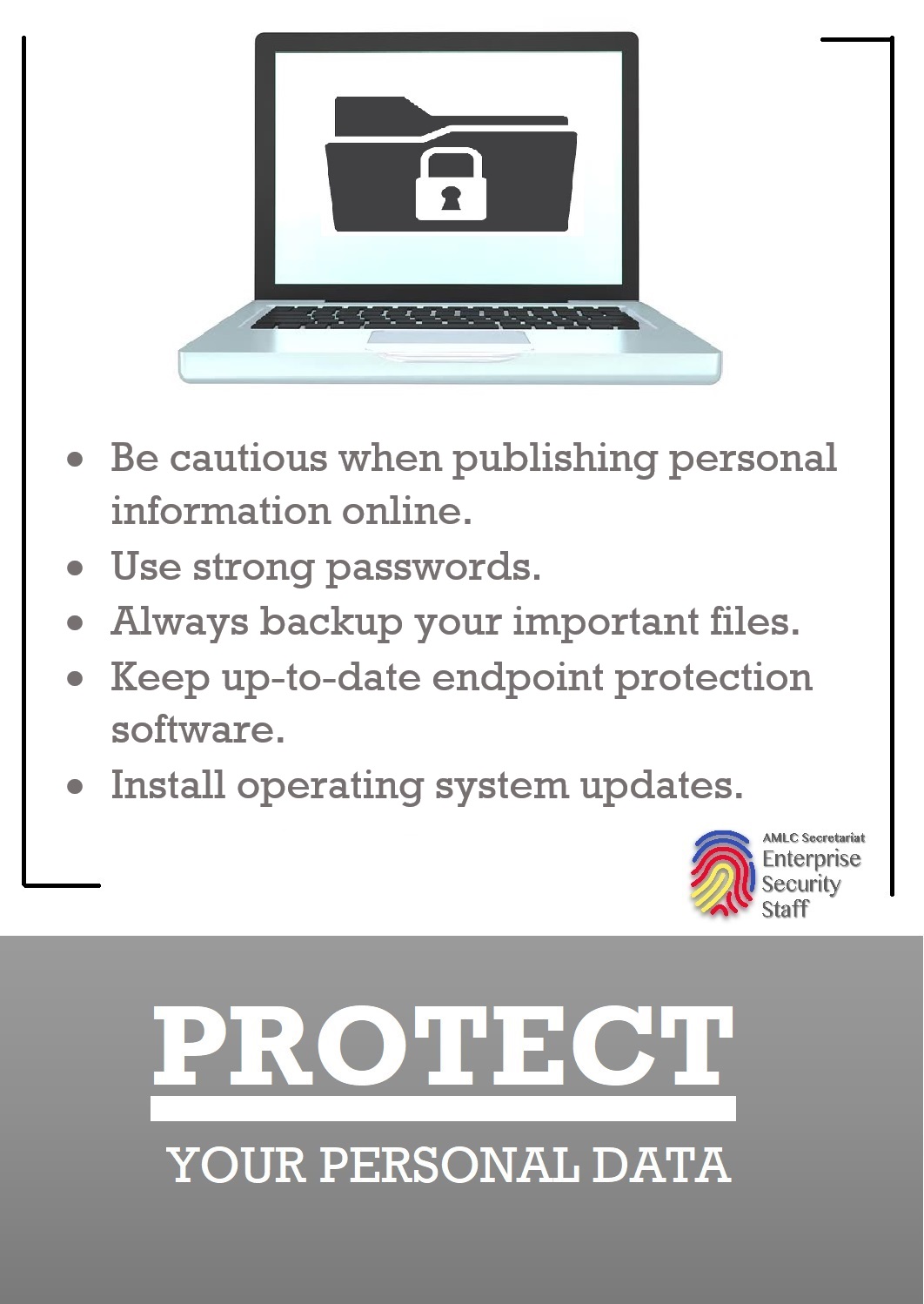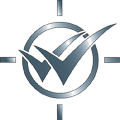Frequently Asked Questions:
Frequently Asked Questions:
Registration Guide
1. Who should register with the AMLC?
Registration with the AMLC is exclusively for Covered Persons (CPs) enumerated in Section 3(a)(1) to (10) of the R. A. No. 9160 (AMLA), as amended. These are the:
- Bangko Sentral ng Pilipinas (BSP) Supervised/Regulated Entities
- banks, off-shore banking units, quasi-banks, trust entities, savings and loan associations, foreign exchange dealers, pawnshops, money changers, remittance and transfer companies, electronic money issuers, operator of payment systems, virtual asset service providers and other similar entities/financial institutions
- Securities and Exchange Commission (SEC) Supervised/Regulated Entities
- securities dealers, brokers, salesmen, investment houses and other similar persons managing securities or rendering services as investment agent, advisor, or consultant,
- mutual funds, closed-end investment companies, common trust funds, and other similar persons, and
- lending/financing companies, transfer companies and other entities administering or otherwise dealing in currency, commodities or financial derivatives based thereon, valuable objects, cash substitutes and other similar monetary instruments or property
- Insurance Commission (IC) Supervised/Regulated Entities
- insurance/reinsurance companies, pre-need companies, health maintenance organizations, insurance/reinsurance brokers, mutual benefit associations, insurance agents, insurance holding systems and all other persons
- Designated Non-Financial Businesses and Professions (DNFBPs)
- jewelry dealers in precious metals and precious stones;
- company service providers which, as a business, provide any of the following services to third parties:
- acting as a formation agent of juridical persons;
- acting as (or arranging for another person to act as) a director or corporate secretary of a company, a partner of a partnership, or a similar position in relation to other juridical persons;
- providing a registered office, business address or accommodation, correspondence or administrative address for a company, a partnership or any other legal person or arrangement; and
- acting as (or arranging for another person to act as) a nominee shareholder for another person; and
- accountants/lawyers/firms/professionals who provide any of the following services:
- managing of client money, securities or other assets;
- management of bank, savings or securities accounts;
- organization of contributions for the creation, operation or management of companies; and
- creation, operation or management of juridical persons or arrangements, and buying and selling business
- casinos, including internet and ship-based casinos, with respect to their casino cash transactions related to their gaming operations;
- real estate developers and real estate (individual) brokers; and
- internet gaming licensees (offshore gaming operators), as well as their service providers, supervised, accredited or regulated by the Philippine Amusement and Gaming Corporation (PAGCOR) or any government agency.
2. Are real estate agents required to register?
No. In the real estate industry, only real estate developers and real estate (individual) brokers are required to register.
3. Are real estate brokerage firms required to register?
No. Real estate brokers, as defined under AMLA, as amended, refer exclusively to natural persons or individuals licensed as real estate brokers. Thus, real estate brokerage firms, which are juridical entities, are not mandated to register.
To reiterate, it is the individual brokers—not the brokerage firm—who are required to register under AMLA.
4. Are all accountants/lawyers required to register?
No. Only those who provide the following covered services are required to register:
- managing of client money, securities or other assets;
- management of bank, savings or securities accounts;
- organization of contributions for the creation, operation or management of companies; and
- creation, operation or management of juridical persons or arrangements, and buying and selling business
5. What are the documentary requirements needed to register?
- Corporations/Partnerships: Most recent Articles of Incorporation/Partnership and Secretary’s Certificate or Board Resolution designating a compliance officer (CO)
- Sole Proprietorship: Department of Trade and Industry (DTI) Registration (and notarized document designating a CO, if owner is not the CO)
- Professionals (Real Estate Brokers, Lawyers, and Accountants): PRC or IBP ID
6. How do I register with AMLC?
Step-by-Step Procedure on how to register with AMLC
- Covered persons (CP) must sign-up at https://portal.amlc.gov.ph
- Provide basic information and contact details in the mandatory fields.
- Upload the documentary Make sure to follow the prescribed filename:
Articles of Incorporation – AOI.pdf or AOI.jpg;
Partnership - AOP.pdf or AOP.jpg;
Secretary Certificate – SecCert.pdf or SecCert.jpg;
Appointment of Compliance Officer – COAppointment.pdf or COAppointment.jpg;
Sole Proprietor – DTICertificate.pdf or DTICertificate.jpg; and
Professional – PRCID.pdf, PRCID.jpg or IBPID.pdf or IBPID.jpg
- Provide a valid e-mail address.
- Make sure to verify the email address. An email shall be sent to the compliance officer as well as the alternate and this should be verified within 72 hours.
- Please check your email containing the link of the Provisional Certificate of Registration (PCOR). The PCOR is valid for six (6) months and is issued prior to the issuance of the actual Certificate of Registration
- Please wait for the registration approval. Once approved, CP will receive another email with a link to the Certificate of Registration.
7. What is the status of my registration?
CP may check the status of registration at https://portal.amlc.gov.ph/amlc/web/inquiry.htm
CP must enter the reference number which was provided after registration.
8. Why was my registration disapproved?
Registration may be disapproved for any of the following reasons:
- Registrant is not a covered person.
- CP failed to provide the complete set of registration documents.
- Double registration. Another registration was already approved under the same name.
- Any other reason as may be advised by the AMLC.
9. “I was identified by the bank as a covered person and is now being required to register. However, I am not engaged in any of the enumerated services. What shall I do?”
- Please get in touch with the AMLC via email at This email address is being protected from spambots. You need JavaScript enabled to view it. for further evaluation, confirmation and/or clarification on the matter. Kindly provide your Articles of Incorporation (AOI), particularly, the sections detailing the company's primary and secondary purposes to support your claim of non-engagement.
- Please wait for the email reply with further instructions. Registrants may be required to execute a Sworn Statement of Non-Engagement (SSNE) or may be advised to proceed with their registration as a covered person.
10.How can I confirm if an entity/individual is AMLC-registered?
The AMLC maintains lists of registered covered persons, which can be accessed on the AMLC website (amlc.gov.ph) under the "Covered Persons" tab. Additionally, you may verify an entity's registration by calling any of the following landlines: 5310-3244, 5302-3848, or 8708-7067.
Please note that registration with the AMLC and the subsequent issuance of Certificates are for the purpose of submitting Covered and Suspicious Transaction Reports (C/STRs). It does not, in any way, vouch for the character or integrity of the corporation. Individuals and entities are strongly advised to conduct their own due diligence before entering into any transactions.
For more information on the AMLC Registration, please refer to the Compliance Optimization and Registration System
Password Reset and Multi-Factor Authentication (MFA) Guide
Password Reset Guide
- How can a user reset their password?
- Click the "Forgot Password" link on the login page.
- Enter the registered email address and click Submit.
- Check the email inbox for a password reset link and click on it.
- If applicable, select the appropriate account and enter a new password.
- Submit the new password. A confirmation email will be sent once the password has been successfully updated.
- What should a user do if they did not receive a password reset email?
- Check the Spam or Junk folder
- Confirm that the correct email address associated with the account was entered.
- Wait a few minutes, as email delivery may be delayed.
- If the email is still not received, the user should request a new reset link or report the issue to the Secretariat (call the Registration and Reporting hotlines posted on the website)
- What can a user do if the password reset link is not working?
- Ensure the most recent password reset email was used.
- Try opening the link in a different browser or in Incognito/Private mode.
- If the link has expired, request a new password reset link.
- How can a user confirm a successful password reset?
- A confirmation email should be received after the reset.
- The user should attempt to log in using the new password.
- What steps should a user take if they still cannot access their account after resetting the password?
- Verify that the new password was entered correctly
- Clear the browser cache or attempt login using a different browser.
- If the problem persists, report the issue the Secretariat (call the Registration and Reporting hotlines posted on the website)
- How long is a password reset link valid?
- The password reset link is valid for 30 minutes. If it expires, the user must request a new one.
- What happens if a user does not complete the password reset process?
- If the user does not submit a new password, the old password remains active, and the user can still attempt to log in using it.
Use of Multi-Factor Authentication Guide
- How can a user access the Two-Factor Authentication (2FA) settings?
- Log in using the Institution Code, registered Email, and Password.
- Enter the One-Time Password (OTP) sent via email or generated by an authenticator app.
- Once logged in, navigate to the left sidebar, expand the Settings menu, and select Two-Factor Authentication.
- What Multi-Factor Authentication (MFA) methods are available?
- Email OTP – A one-time password is sent to the user’s registered email.
- Authenticator App – Apps such as Google Authenticator or Microsoft Authenticator generate time-based OTPs.
- How can a user switch their MFA method?
- Navigate to Two-Factor Authentication under the Settings menu.
- Select the preferred method:
- Choose Receive code via email for email OTPs.
- Choose Use authenticator app for app-generated OTPs.
- Click Update Settings, enter the account password, and click Update to apply changes.
- How can a user set up an authenticator app?
- Install an authenticator app (e.g., Google Authenticator or Microsoft Authenticator) on a mobile device.
- In the Two-Factor Authentication settings, select Use authenticator app.
- Click Update Settings, enter the account password, and click update.
- Scan the displayed QR code using the installed authenticator app.
- Enter the verification code generated by the app to complete the setup.
- What should a user do if access to the authenticator app is lost?
The user should report the issue to the Secretariat (call the Registration and Reporting hotlines posted on the website).
- What can a user do if the authenticator app shows an incorrect code?
- Ensure the mobile device's system time is correct or set to automatic, as authenticator apps rely on accurate time settings.
- Restart the device to resolve potential temporary issues.
- If the issue persists, the user should contact the Secretariat (call the Registration and Reporting hotlines posted on the website).
- What happens if a user enters the wrong OTP multiple times?
- After three failed OTP attempts, the account will be temporarily locked
- The lockout period lasts for 30 minutes, during which login attempts are not allowed
- After 30 minutes, the user may attempt to log in again using the correct OTP.
Uploading of Reports and Viewing of File Upload History
How to Upload Reports to the AMLC Portal: Step-by-Step Guide
- Log in to the AMLC Portal at https://portal.amlc.gov.ph
- On the left toolbar, go to the CTR/STR tab, and click on “File Upload”
- Click “Select a file to upload” and choose the CSV file to be uploaded.
Filename Format: 999999999yyyymmddssss.csv (The first nine digits correspond to the first nine digits of the institution code, followed by the reporting date (year, month, and; day), and a four-digit sequence number The sequence number ranges from 0001 to 9999, indicating the number of files transmitted for the day, with 0001 being the default value.
Institution code in the Header Record should be the complete 18-digit institution code of the covered person or the covered person’s branch if applicable.
- Once selected, click “Submit” to upload the file.
- A confirmation will show that the file was successfully uploaded. Please note, however that the Upload Confirmation Receipt does not guarantee that all CTRs/STRs in the CSV file/s have been uploaded. To check if all files/CTR have been accepted by the system (without format errors), files should be viewed in the File Upload History Page.
How to View Uploaded Reports
- Log in to the AMLC Portal at https://portal.amlc.gov.ph
- Enter the specific date range in the “Select Date Range” section to view your query results.
- Check the result/s of the file uploaded by comparing the number of transaction count (Tran. Count) with the number of good transactions (Good Trans).
- If the transaction count is equal to the number of good transactions, the CP can save a copy of the confirmation receipt by clicking on the SAVE REPORT TO FILE button, or the PRINT button to have a printed copy for filing.
- If the transaction count is not equal to the number of good transactions, the CP should select the report file with Bad Transactions and click on “Download Validation Message”. The validation message of the selected uploaded file will be sent via email. Check the validation message for the details of the error/s and make the appropriate correction.
How to Edit or Delete Reports
The steps on uploading Edit or Delete Requests is similar to the steps above. However, please take note of the following differences:
- EDIT Request (Submission Type E): This amends the previously and successfully uploaded CTR/STR (Good transactions) with ERRONEOUS VALUE or INCORRECT information. All fields may be amended EXCEPT the INSTITUTION CODE, TRANSACTION DATE, and TRANSACTION REFERENCE NUMBER.
- DELETE Request (Submission Type D): This request is for deleting previously and successfully uploaded CTR/STR. If the error involves fields other than the Institution Code, Transaction Date and Transaction Reference No., CPs should submit an EDIT Request instead. After uploading the Delete Request, an email must be sent to the Data Collection and Quality Staff, at This email address is being protected from spambots. You need JavaScript enabled to view it. stating the reason for deletion.
For more information on reporting, please refer to the 2021 AMLC Registration and Reporting Guidelines.
Frequently Asked Questions (FAQs) on the Guidelines on Digitization of Customer Records (DIGICUR) Guidelines
For the information and guidance of the public, please click link


 REVISED 2 3.jpg)
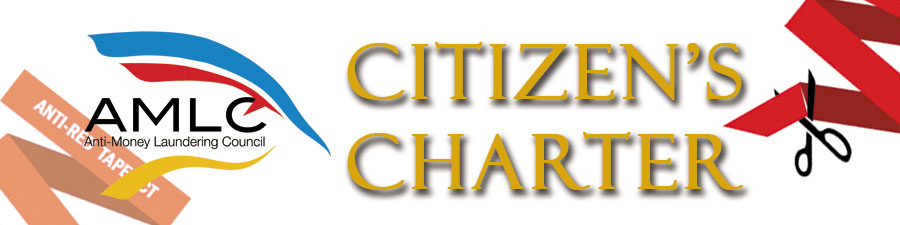
 2024 (First Edition)
2024 (First Edition)